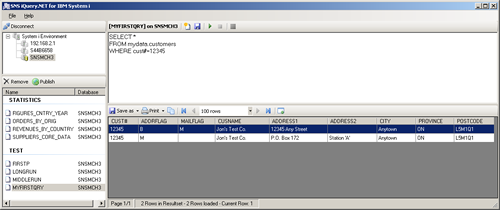ContentWelcome to iQuery/NET Prerequisites Editions Why use iQuery/NET Getting started with SQL Main Window Query/400 and Query Manager Designing and Managing queries Result Panel Using multiple System i Tech Tips Upgrading and Licensing SNS Freeware License |
The Result PanelIn the lower panel of the right half of the Main Window the queries results are displayed. The Result Panel consists of the Top Menu, Datagrid and Statusbar. In the current versions of iQuery/NET, Results Panels top menu consists of three section. Save as, Print and Copy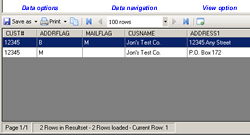
With the Data options part of the menu, you can store the data to various formats, print the data or preview a printout. To copy the data to the clipboard and paste into a target application, use the copy button. Before you copy data to the clipboard, make sure the desired data is selected in the datagrid. To copy all data use the CTRL+A key shortcut to select all rows and then click the copy button. This ensures that all data loaded so far is copied to the clipboard. Data navigationTo allow processing of large amounts of data, iQuery/NET uses virtual paging. This means, that each time data is filled into the datagrid, only the amount of rows set by Virtual page size is written into the datagrid. The Data navigation part of the menu offer, from left to right, the following options: Example: you write a query which retrieves 550 rows of data and the virtual page size is set to 100 rows. With execution of the SQL command, the first 100 rows of the resultset are filled into the datagrid. Use the [Next page] button to navigate to the next page. If the requested page is not yet loaded into the datagrid, iQuery/NET will do so. This means, to trigger the loading of pending rows from the resultset into the datagrid, You have to navigate to the last visible page and click the [Next page] button. The statusbar show the current status of paging and rows. Setting Virtual page size allows to use percentage values, which refers to the amount of data in the resultset to determine the number of rows a virtual page should hold. View optionTo provide a more comfortable look at large and wide amounts of data, the "View enlarge" option allows displaying the Result Panel in a seperate window. To undo the seperate window, just close it or click the corresponding "View restore " button. |
Product NewsiQuery/NET V2New release of iQuery/NET available.iQuery/NET with improved, tabbed user-interface with multiple SQL panels and more ... Enterprise EditioniQuery/NET EE Release available now. Share and publish queries , create HTML pages and more! |